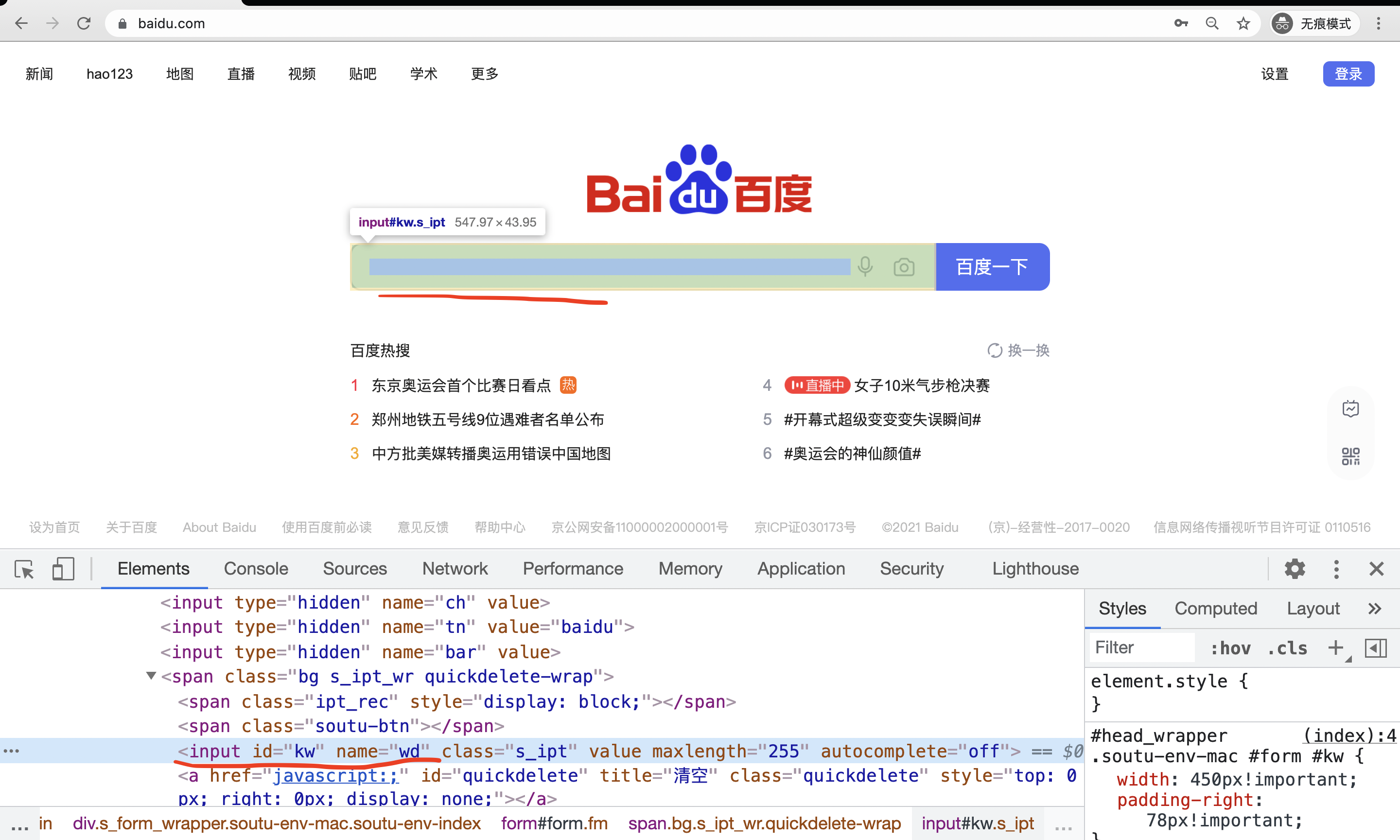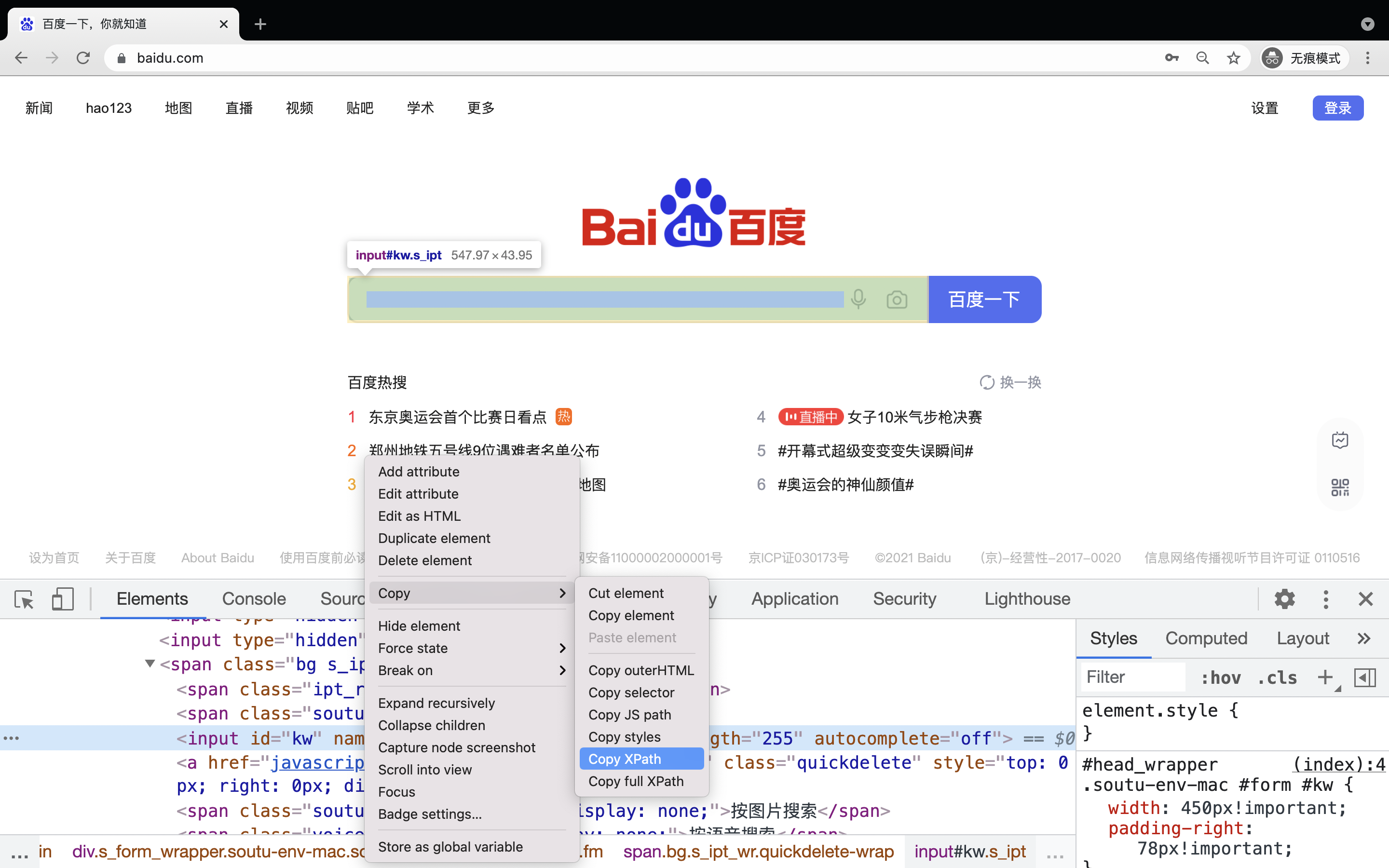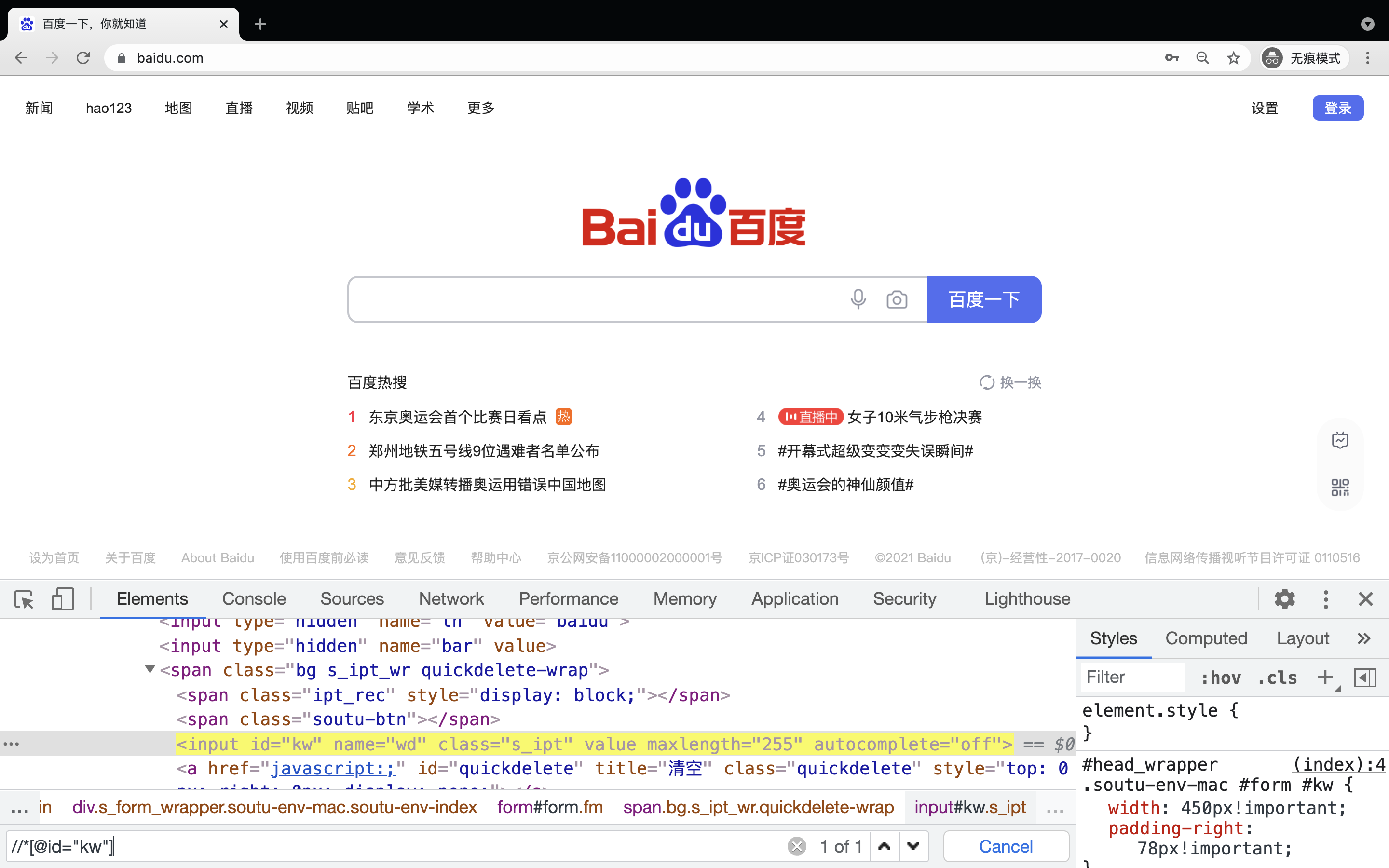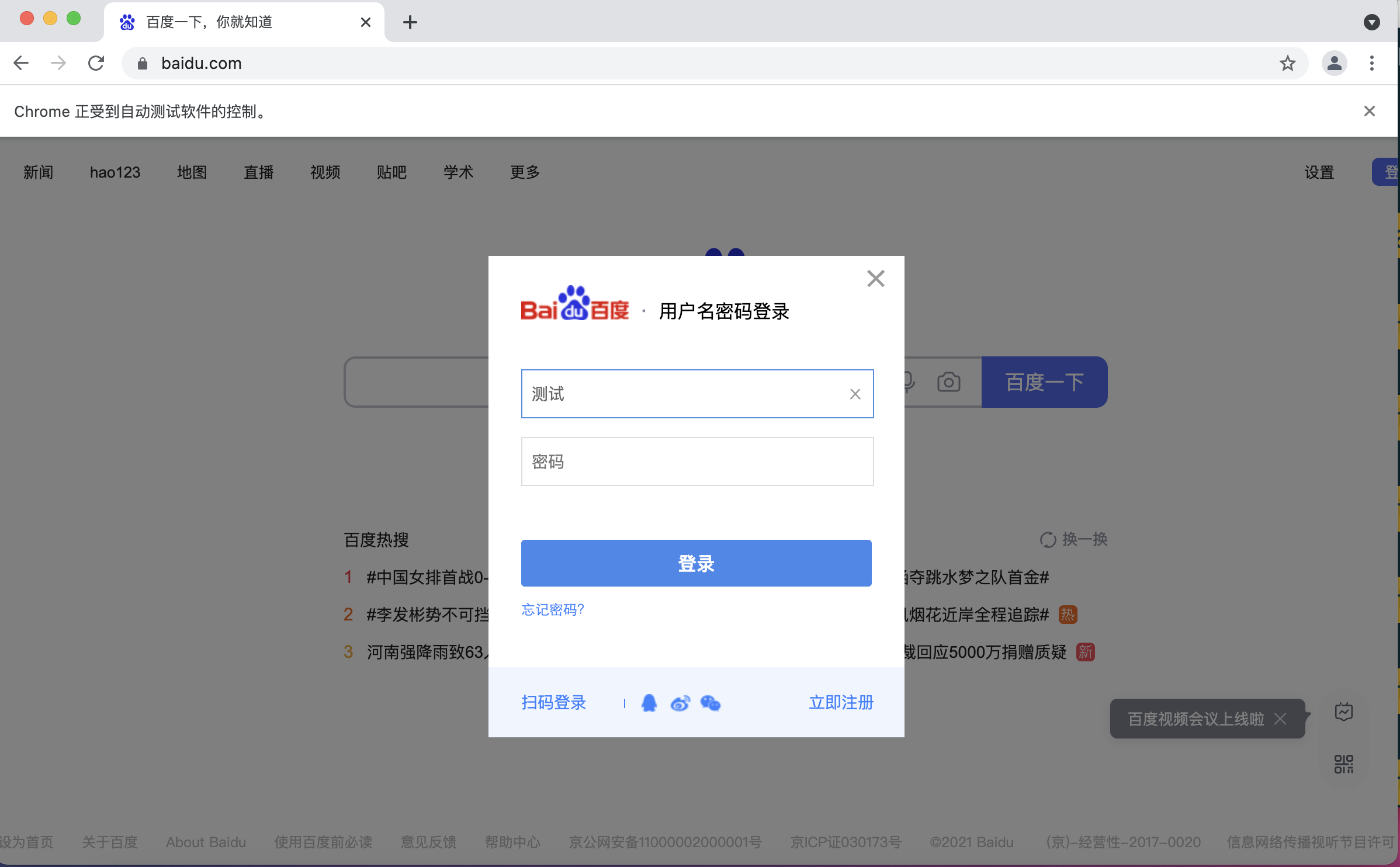本文的代码可以在这里 找到
环境准备 IDE 选择: VS code(安装python插件)或者 pycharm
chromedriver 看这里
安装依赖库 测试安装成功与否:
输入后会显示(注意要是python3 python2 不行)
1 2 3 4 Python 3.9.2 (default, Mar 26 2021, 15:28:17) [Clang 12.0.0 (clang-1200.0.32.29)] on darwin Type "help" , "copyright" , "credits" or "license" for more information. >>>
再输入
1 from selenium import webdriver
没有报错就是成功了
实战 你既可以在上一步验证安装打开的python命令行里面执行,也可以单独写个脚本demo.py跑(我会推荐后一种)
本地打开浏览器 1 2 3 4 5 6 7 from selenium import webdriver chrome_options = webdriver.ChromeOptions() driver = webdriver.Chrome( options=chrome_options ) driver.get("https://www.baidu.com/" )
查找控件 在chrome里面,在你想要定位的控件上面按右键 ,弹出的菜单中选择检查 或者检查元素
id or name 在弹出的chrome工具栏里面会有对应的html空间元素的所有信息。如果有id或者name值,就可以通过这两个值定位选择这个控件。
PS:id或者name尽量在同一个页面上不要重复。
也可以通过xpath来定位控件
xpath
find_element_by_id 1 2 3 4 5 6 7 8 9 10 from selenium import webdriver chrome_options = webdriver.ChromeOptions() driver = webdriver.Chrome( options=chrome_options ) driver.get("https://www.baidu.com/" ) search_input_box = driver.find_element_by_id('kw' ) search_input_box.send_keys('什么值得买' )
find_element_by_xpath 1 2 3 4 5 6 7 8 9 10 from selenium import webdriver chrome_options = webdriver.ChromeOptions() driver = webdriver.Chrome( options=chrome_options ) driver.get("https://www.baidu.com/" ) search_input_box = driver.find_element_by_xpath('//*[@id="kw"]' ) search_input_box.send_keys('什么值得买' )
点击控件 click 1 2 3 4 5 6 7 8 9 10 11 12 13 from selenium import webdriver chrome_options = webdriver.ChromeOptions() driver = webdriver.Chrome( options=chrome_options ) driver.get("https://www.baidu.com/" ) search_input_box = driver.find_element_by_xpath('//*[@id="kw"]' ) search_input_box.send_keys('什么值得买' ) search_submit_button = driver.find_element_by_xpath('//*[@id="su"]' ) search_submit_button.click()
javascript 点击控件 有的时候直接调用webelement的click函数,会出现错误。大概是两个控件叠在了一起,在你指定的位置按点击,别的控件会接收到。这个时候可以试试用javascript来点击:
1 2 3 search_submit_button = driver.find_element_by_xpath('//*[@id="su"]' ) driver.execute_script("arguments[0].click();" , search_submit_button)
输入回车 1 2 3 4 5 6 7 8 9 10 11 12 from selenium import webdriverfrom selenium.webdriver.common.keys import Keys chrome_options = webdriver.ChromeOptions() driver = webdriver.Chrome( options=chrome_options ) driver.get("https://www.baidu.com/" ) search_input_box = driver.find_element_by_xpath('//*[@id="kw"]' ) search_input_box.send_keys('什么值得买' ) search_input_box.send_keys(Keys.ENTER)
控件属性 可以通过 get_attribute(‘value’) 方法,获得html input控件的值,例如
1 2 3 4 5 6 7 8 9 10 11 12 13 14 15 16 17 from selenium import webdriverfrom selenium.webdriver.common.keys import Keys chrome_options = webdriver.ChromeOptions() driver = webdriver.Chrome( options=chrome_options ) driver.get("https://www.baidu.com/" ) search_input_box = driver.find_element_by_xpath('//*[@id="kw"]' ) search_input_box.send_keys('什么值得买' ) print (search_input_box.get_attribute('value' ))search_submit_button = driver.find_element_by_xpath('//*[@id="su"]' ) print (search_submit_button.get_attribute('value' ))driver.quit()
执行结果:
断言 assert python里面的assert关键字就是断言。意即我们认为接下来的这个语句必须为True,不然程序直接崩溃。
assert是测试中十分基础,但也是十分有效的技术
基础用法 1 2 3 4 5 6 7 8 9 10 11 12 13 14 15 16 17 from selenium import webdriverfrom selenium.webdriver.common.keys import Keys chrome_options = webdriver.ChromeOptions() driver = webdriver.Chrome( options=chrome_options ) driver.get("https://www.baidu.com/" ) search_word = '什么值得买' search_input_box = driver.find_element_by_xpath('//*[@id="kw"]' ) search_input_box.send_keys(search_word) search_input_box.send_keys(Keys.ENTER) print (search_input_box.get_attribute('value' ))assert search_word == search_input_box.get_attribute('value' )
额外信息 assert接受第二个参数,可以在出现断言错误的时候打印更多信息。
1 2 3 4 5 6 7 8 9 10 11 12 13 14 15 16 17 from selenium import webdriverfrom selenium.webdriver.common.keys import Keys chrome_options = webdriver.ChromeOptions() driver = webdriver.Chrome( options=chrome_options ) driver.get("https://www.baidu.com/" ) search_word = '什么值得买' search_input_box = driver.find_element_by_xpath('//*[@id="kw"]' ) search_input_box.send_keys(search_word) search_input_box.send_keys(Keys.ENTER) assert '这是错的' == search_input_box.get_attribute('value' ), f'实际结果 ' \ f'{search_input_box.get_attribute("value" )} '
输出
1 2 3 4 Traceback (most recent call last): File "" , line 19, in <module> assert '这是错的' == search_input_box.get_attribute('value' ), f'实际结果 ' \ AssertionError: 实际结果 什么值得买
进阶实战 相对路径xpath 通过driver.find_element_by_xpath或者别的find方法,返回的是web element类对象。而在web element类对象中也有find_element_by_xpath方法,但这时候这个方法输入的xpath,实际上是对应着这个web element内部的html控件,也就是相对xpath。
登录百度 1 2 3 4 5 6 7 8 9 10 11 from selenium import webdriverfrom selenium.webdriver.common.keys import Keys chrome_options = webdriver.ChromeOptions() driver = webdriver.Chrome( options=chrome_options ) driver.get("https://www.baidu.com/" ) login_button = driver.find_element_by_xpath('//*[@id="s-top-loginbtn"]' ) login_button.click()
获得登录框webelement 1 2 3 import timetime.sleep(1 ) login_form = driver.find_element_by_xpath('//*[@id="passport-login-pop-dialog"]/div/div/div' )
用相对xpath 点击 “用户名登录” 用户名登录 按钮,是在登录框webelement下的 div[3]/p[2]
1 2 username_login_entry = login_form.find_element_by_xpath('div[3]/p[2]' ) username_login_entry.click()
相对xpath定位 输入用户名 用户名输入框,是基于登录框webelement下的 div/form/p[5]/input[2]
1 2 username_input_box = login_form.find_element_by_xpath('div/form/p[5]/input[2]' ) username_input_box.send_keys('测试' )